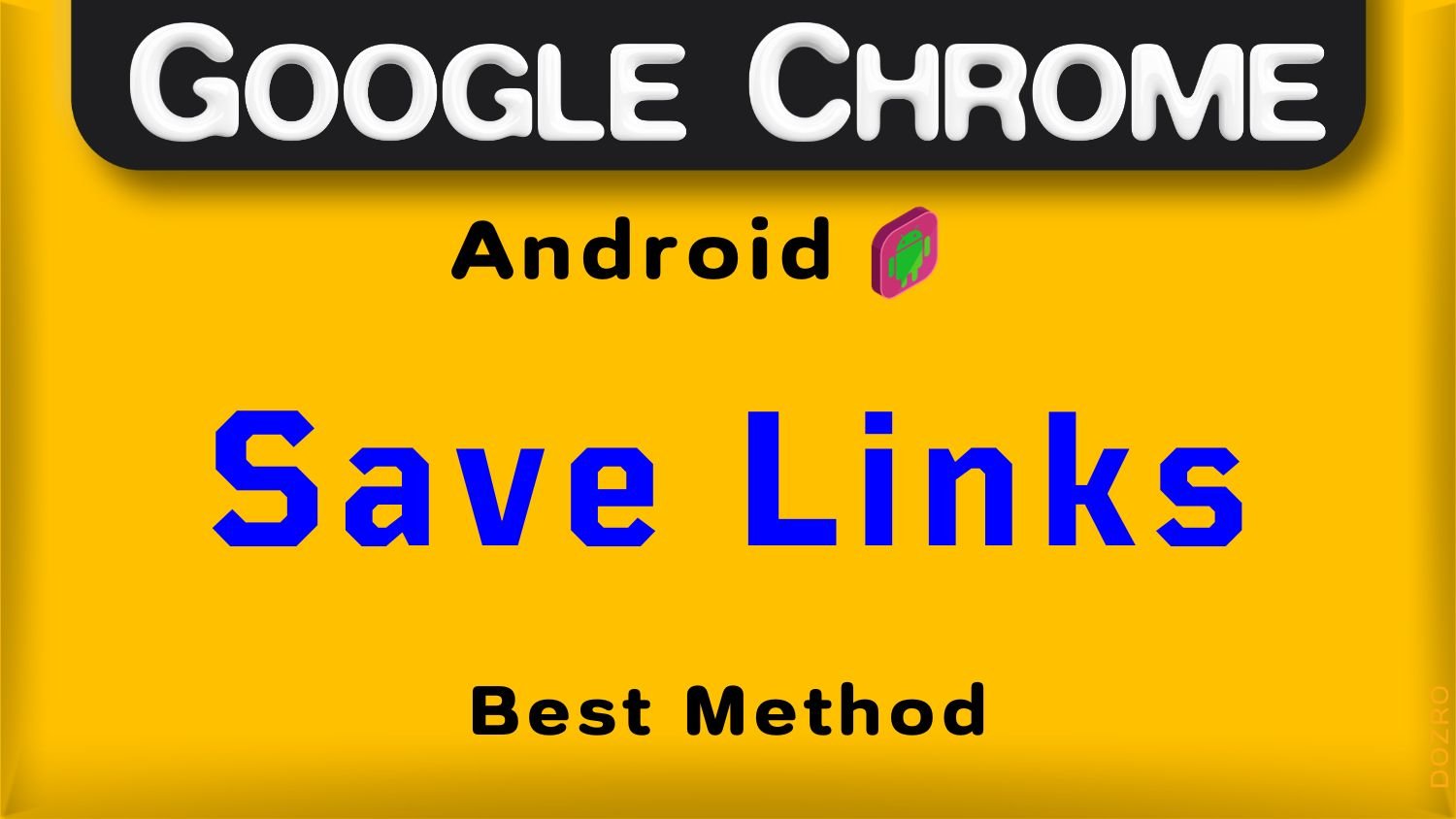Save Bookmark Links in Chrome Android Best Method
Click three dots and touch on the Star symbol to add bookmark in Google Chrome mobile. → Watch Video Tutorial below.
Open Bookmarks. Next to Bookmarks folder, click three dots to edit, or delete the link.
Here is another best method to save website shortcut links. Just click ‘Add to Home Screen’ button.
Webpage link will be saved on screen of Android mobile. Long press the link and drag it to another link and then release it. Folder will be created just like the Google folder.
Click on the word ‘Folder’ to rename it. You can add and remove more links in folder.
More Related Resources
Save Website Link to Accurate Location in Specific Bookmarks Folder of Google Chrome Best Method.
Delete Bookmarked Links in Google Chrome Fastest Method.
Method to Bookmark a Link Fast in Google Chrome desktop.
Explore more helpful articles about Browser features and settings or visit Home page.