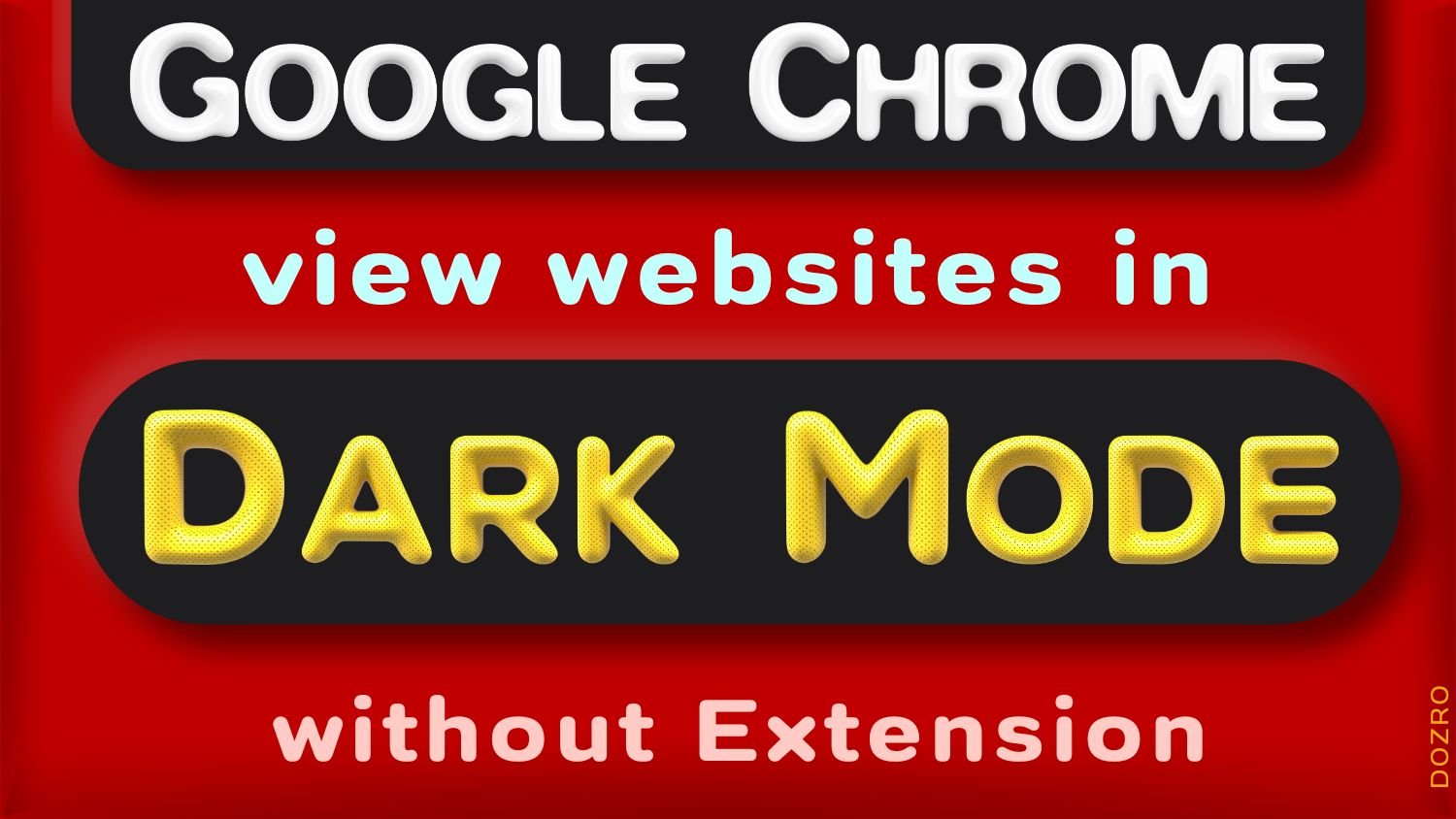View Websites in Dark Mode without Extension – while using Google Chrome in Windows PC
View website in dark mode chrome. Here is how to make a website webpage dark mode in Google Chrome browser without installing Chrome extension for dark mode in Windows computer. → Watch Video Tutorial below.
Please note that selection of a color theme does not change primary background color of webpages you browse.
For that you can install Dark Reader extension in Chrome browser.
However, browser extensions have their own privacy challenges.
Windows 10
If you don’t like extension, then in Windows 10 computer click ‘Start’ → Settings → Ease of access → Color filters. Here select ‘Inverted’ or ‘Grayscale inverted’ option. Through this computer settings, you can see website such as YouTube or Facebook in dark mode in Windows computer. Likewise, you can also disable dark or black mode in Windows chrome.
Windows 11
In Windows 11 computer, click ‘Start’ → Settings → Accessibility → Color Filters → Here select ‘Inverted’ or ‘Grayscale inverted’ option.
More Resources
Method to Change Color of Background, Toolbar and New Page in Google Chrome browser.
Explore more helpful articles about Browser features and settings or visit Home page. Email us to suggest edits and for your feedback about this Article.