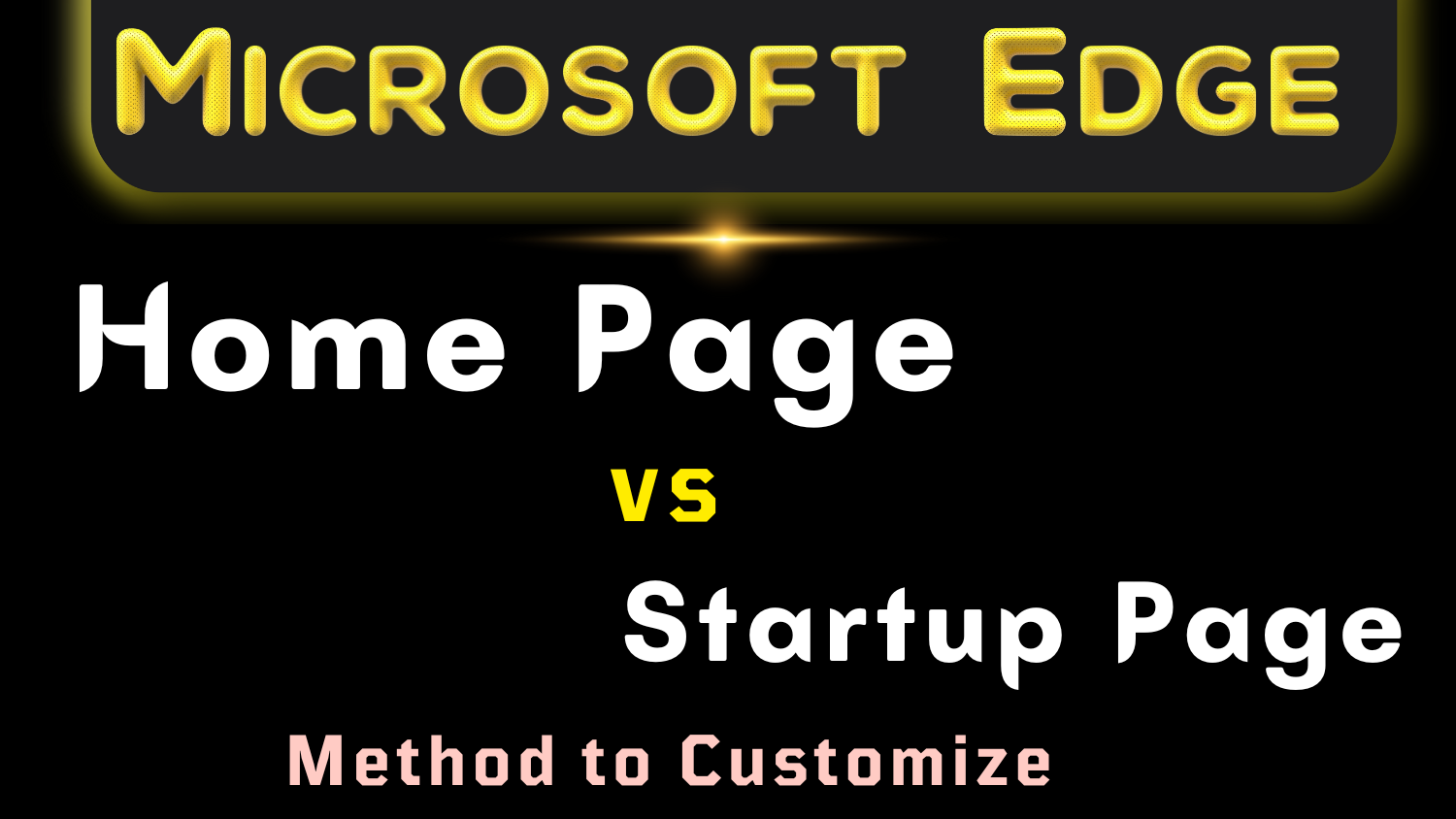Microsoft Edge Home Page vs Startup Page – Method to Customize
Her, learn the method to change home page in Microsoft Edge as well as method to customize startup page. → Watch Video Tutorial below.
Difference Between Home Page and Startup Page in Edge
Home Page icon appears on the left side of address bar in browser. When you click on the ‘Home’ Page icon, you open the home page.
Startup Page is the one which opens when you launch or start your edge browser.
You can customize both Home and Startup pages with your own preferences.
Method to Customize Home Button in Edge
If you want that whenever you click on ‘Home’ icon in Microsoft Edge, it opens a specific link or website of your choice, follow this navigation path.
Navigation Path: ‘Settings and More’ (or press Alt+F) → Settings → Appearance → Select which buttons to show on the toolbar: → Home button.
Now next to ‘Home button’ tweak, you can toggle the ‘Home’ button ON or OFF from Edge Browser.
Click on ‘Set Button URL’ option and enter your desired website URL for example → https://www.bing.com/ or https://www.dozro.com/ or https://www.google.com/.
To Access the settings in Microsoft Edge mobile browser, click ‘three dots’ (…) on bottom of phone screen, Settings → General → Home page.
Options to Customize Startup Page in Edge
Click three dots … on top right corner of screen in Edge browser → Settings → Start, home and new tabs → When Edge starts.
To Access the settings in Microsoft Edge mobile browser, click ‘three dots’ (…) on bottom of phone screen, Settings → General → On startup.
Here you get three options to choose from.
Open the New Tab page: Select this option to automatically open a new tab when you start Edge browser. New tab page has a Microsoft logo with Search bar, by default.
Open tabs from the previous session: Select this option if you want Edge to save your tabs. Edge will open tabs with exact webpages, you had opened the previous time (say yesterday) while closing the Edge browser. It has similar meaning to ‘Continue where you left off’ option’. I prefer this option because I can start my work from where I had finished it before sleeping. Websites are automatically logged-in with help of saved cookies. At the end of day, I only close unnecessary tabs in window and Edge saves the rest of tabs for quick resuming next day.
Open these pages: Select this option and enter URLs of your favorite multiple websites. Edge will open the same links (webpages) each time, you start Edge browser. It is synonym to ‘Open a specific page or set of pages’ option.
Explore more helpful articles about Browser features and settings or visit Home page. Email us to suggest edits and for your feedback about this Article.