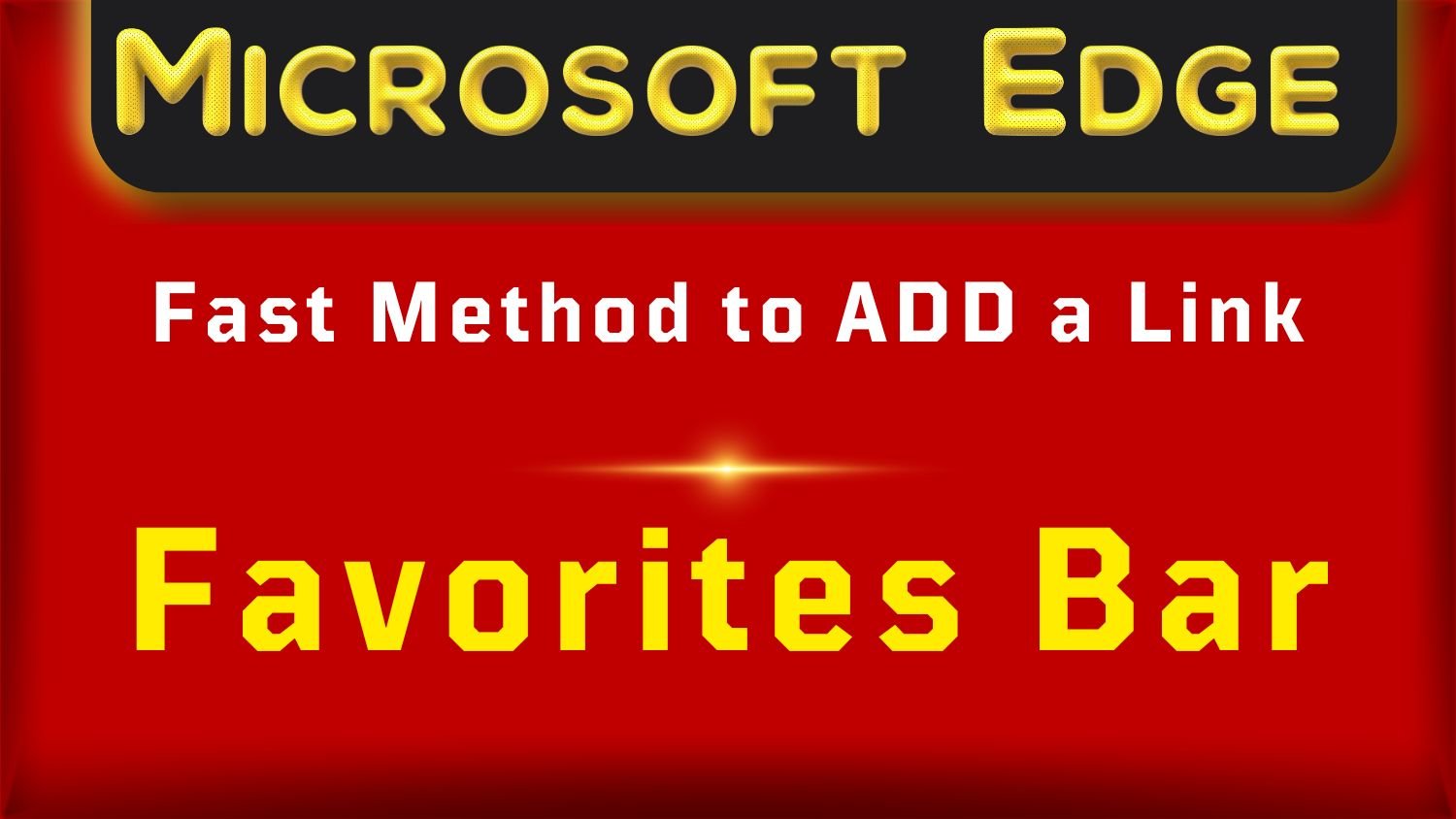Add a Link to Favorites Bar in Microsoft Edge Fast Method
Here are normal and fast methods to add a link to favorites.
Method to Add a Link to Favorites Bar
It is quite easy to bookmark and permanently save those links of websites, important to you, in ‘Favorites Bar’ of Edge browser.
Just visit and open your favorite website page in the web browser. Click on the little ‘star’ symbol inside address bar. In the dialog box, you can rename the title of your favorite webpage. Try to keep it short and concise for easy future navigation. You can also select a folder to add this link. From the same dialog box, you also have the option to remove the link from favorites. You can also click on ‘More’ button to organize all links into folders and sub-folders or create a new folder.
After you have added the link to favorites, the empty star with + symbol will change into a filled star symbol inside address bar.
Add Current Webpage Link Fast to Favorites in Edge Fast
Open a website page in a tab. Click inside address bar for highlighting the link. Now click and hold the link, then drag it over Favorites. Bring the mouse pointer over the folder where you want to add the bookmark.
The folder will automatically open. Move mouse slowly down and select the place in folder where you want to drop the link inside folder. The link will be added to the specified Favorites folder.
Similarly, if you watched a good video on YouTube, and you want to bookmark that channel. Simply, bring mouse cursor over the channel name and drag it to a Favorites folder. It will added fast.
It is quite handy tweak. For this to work, your Favorites bar should be visible in toolbar.
More Related Resources
Open Favorites Bar Fast in Microsoft Edge.
Method to Hide Show Favorites Button (★ Symbol) in Microsoft Edge.
Add a Link to Favorites Bar in Microsoft Edge Fast Method.
Fast Method to Delete a Link from Favorites Bar in Microsoft Edge.
Import Chrome Bookmarks into Microsoft Edge Favorites Easy Method.
Microsoft Edge Favorites Bar Location.
Explore more helpful articles about Browser features and settings or visit Home page.