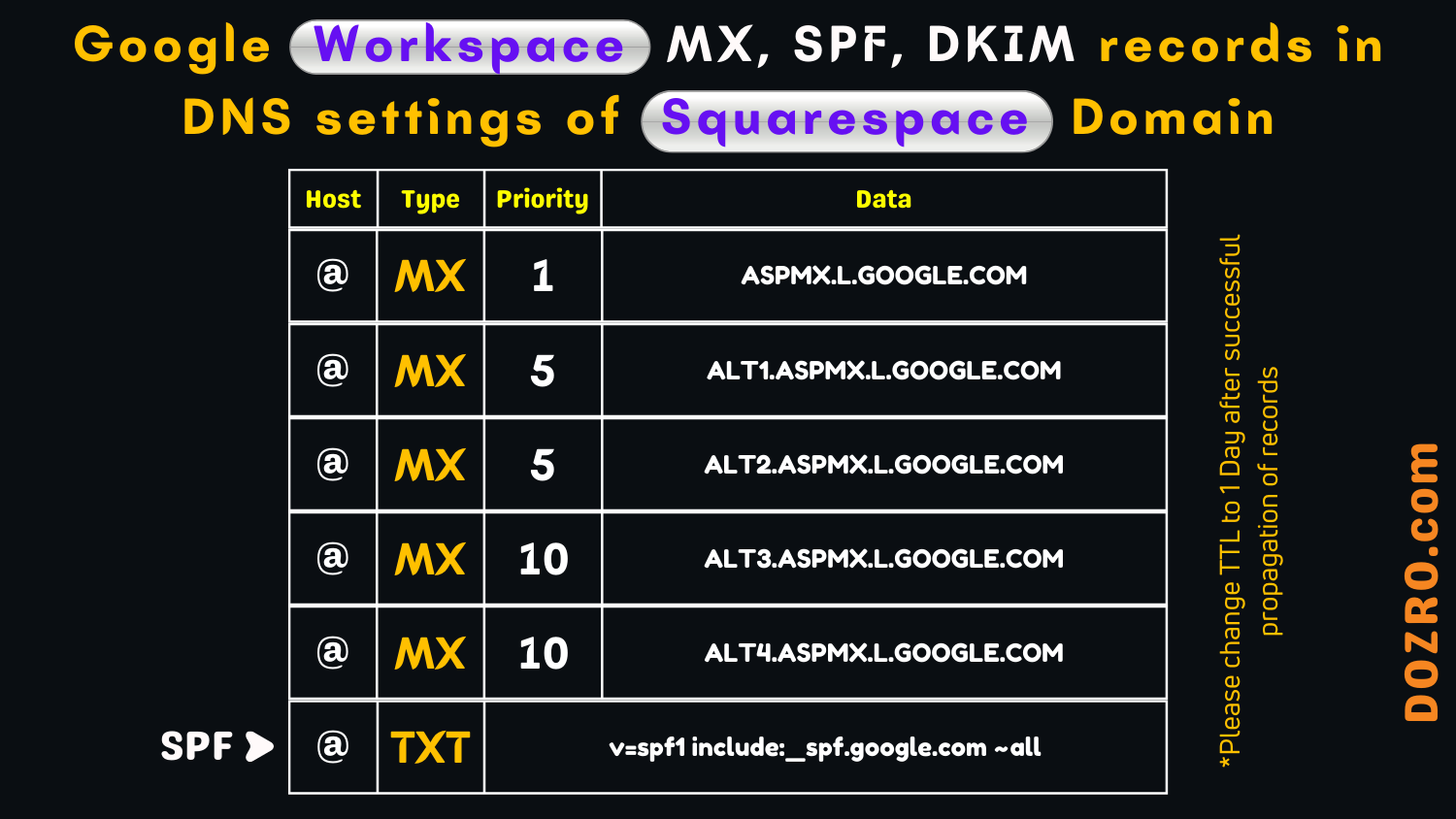Activate Gmail for Google Workspace on Squarespace by entering MX, SPF, and DKIM Records in Squarespace DNS settings
Here, learn the method of entering MX, SPF and DKIM records of Google Workspace email into DNS settings of your Squarespace domain.
5 MX Records (Google Workspace)
Host Priority Data
@ 1 ASPMX.L.GOOGLE.COM
@ 5 ALT1.ASPMX.L.GOOGLE.COM
@ 5 ALT2.ASPMX.L.GOOGLE.COM
@ 10 ALT3.ASPMX.L.GOOGLE.COM
@ 10 ALT4.ASPMX.L.GOOGLE.COM
Method to enter MX values for Google Workspace into DNS settings of Squarespace Domain
First login to Google Workspace Admin Console by using the temporary password, you received in email message and accept accept the Google Product Agreement.
Using 5 MX Records
After login to Google Admin Console, copy the first MX record value (ASPMX.L.GOOGLE.COM) for Google Workspace, as shown here.
Now open DNS settings of your Squarespace domain through the following navigation.
Settings → Domains & Email → Domains and here select Primary Domain.
Click ‘ADD RECORD’ button.
In ‘Host’ field, please write @ sign, and in ‘Type’ field, please select ‘MX’ and select priority ‘1’ for the first record.
Under the ‘Data’ field, paste value (ASPMX.L.GOOGLE.COM) of mail server, you had copied from the support page of Google Workspace.
Click ‘Save’ button on the right.
Similarly, you can easily enter the values of four more MX records. Enter @ sign for all five MX records, select ‘MX’ in all Type fields. Please select 5 in ‘Priority’ fields of second and third records and select 10 as priority for the fourth and fifth MX records. Copy value of each mail server and enter them one by one under ‘Data’ field of Squarespace DNS settings of your domain.
As there is no option for TTL in DNS settings of Squarespace, therefore, ignore it and do not worry about that.
For any difficulty, you can watch our detailed tutorial video (shown below) about entering MX records of Google Workspace in Squarespace domain settings.
Using a Single MX Record
If you have signed up for Google Workspace after April 2023, the Google Workspace sign-up process reduces the required MX records to only ONE, making it easier.
In ‘Host’ field, please write @ sign. In the ‘Type’ field, please select ‘MX’ and select priority ‘1’ for record. Under the ‘Data’ field, please enter SMTP.GOOGLE.COM and click Save button. You are Done.
Note: You should either enter the 5 MX records (as shown above) or the Single MX records.
Important: The Activate Gmail button will appear for you only after you have successfully entered the Gmail MX records into your Squarespace website DNS settings.
Method to enter SPF and DKIM records for Google Workspace into DNS settings of Squarespace Domain
Through SPF & DKIM authentication, Google Workspace protects against spoofing & phishing and also prevents your email messages from being marked as spam by the receiving servers.
Squarespace will automatically enter MX records of Google Workspace into the DNS settings of your Squarespace hosted domain.
But Squarespace will not automatically add SPF and DKIM records which are necessary for email security.
Please watch our video to enter SPF and DKIM values.
If you have purchased Google Workspace directly from Google, and domain is hosted on Squarespace then you will also have to enter the MX records, SPF and DKIM records yourself into the DNS settings of Squarespace.
If you purchased Google Workspace custom email directly from Google, you can add DNS records as shown in our video in the DNS settings of Squarespace.
Note: If you have connected your domain with your Squarespace site and it is hosted on servers of some other provider such as GoDaddy, then you will also have to enter MX and other records yourself. Please consult our this article for adding MX, SPF and DKIM records in DNS settings of GoDaddy.
I hope you like this easy method. Do not forget to Follow Dozro on our social media.
For help, you can watch videos too.
More Resources
I recommend you visit following helpful resources.
Google Workspace custom email subscription through Squarespace – Tips, Pros and Cons.
Method to Purchase Google Workspace custom email subscription through Squarespace.
Explore more articles about Squarespace website building guides.
Check the cost of Squarespace website creation service by Dozro.
Join our Facebook Group about Squarespace help.
Check our guide for optimal Facebook cover size.
Learn more Website Creation and Web Design Tips.
Discover Our Exclusive Collection of Unique and Valuable Products.
Discover Dozro Services or check out the Home page of our website for additional learning resources.