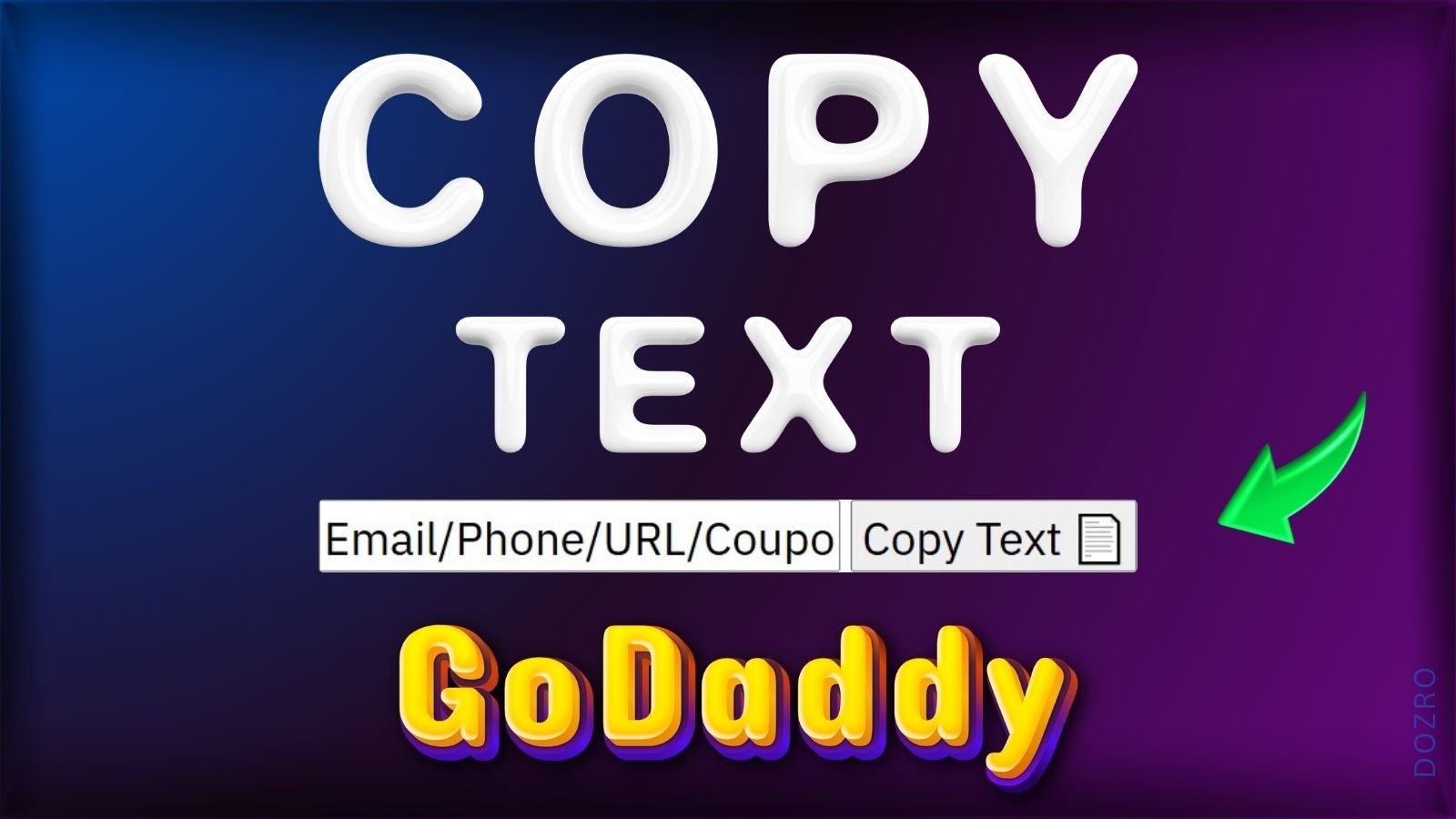How to Create a Copy to Clipboard button FREE on GoDaddy website builder to Allow Visitors Click to Copy Text [URL, Code Snippet] from Your Site on Click
The ‘click to copy’ feature on your GoDaddy website builder site to enable visitors to easily copy any text including URL links, HTML code snippets, or promo code, email, phone number, from webpage to clipboard on click, using this free, effective and secure method. Learn how to create a "Copy to Clipboard" button in HTML free, without the need for external paid plugins. Also get the necessary HTML Code for a Copy Button. The copy button feature makes it easy for users to quickly copy text from your website. Boost user experience and make sharing your content a breeze!
Benefits of "Copy to Clipboard" Functionality
Implementing the "Copy to Clipboard" functionality on your website has the following advantages.
Enhances user experience by simplifying the copying process. This is especially beneficial for websites that provide snippets of code, contact information, or promotional codes, as it saves time and effort.
Increases engagement by encouraging users to share and utilize valuable information quickly.
Users often struggle with manually selecting and copying text on mobile devices. A "Copy to Clipboard" button enhances user-friendliness, reducing frustration and encouraging return visits to your website.
This feature can make your content more accessible to individuals with disabilities who may have difficulty using traditional copy-paste methods. By providing a straightforward button, you cater to a wider audience.
Implementing modern web functionalities like "Copy to Clipboard" can give your website a polished, professional look, enhancing your brand’s reputation.
In summary, the "Copy to Clipboard" feature is an essential requirement for any modern website built with GoDaddy. However, it is unfortunate that GoDaddy does not currently offer this built-in functionality.
How to Add "Copy to Clipboard" Functionality on Your GoDaddy Website
Adding the "Copy to Clipboard" functionality to your GoDaddy website is relatively straightforward, especially if you have some basic knowledge of HTML and JavaScript. Below is a simple method to implement this feature:
Step 1: Access Your GoDaddy Website Editor
Log into your GoDaddy account.
Navigate to your website management dashboard.
Choose the website you want to edit and click on “Edit Site” to access the website builder.
Step 2: Add a Custom HTML Section
In the website editor, look for an option to add a new section or block with a plus ➕ symbol.
Search for HTML, and add the HTML section to the page.
Step 3: Insert HTML and JavaScript Code
<p></p>
<input type="text" value="https://www.dozro.com/" id="myInput">
<button onclick="myFunction()">Copy Text 📄</button>
<script>
function myFunction() {
var copyText = document.getElementById("myInput");
copyText.select();
copyText.setSelectionRange(0, 99999); // For mobile devices
document.execCommand("copy"); // Copy the text to clipboard
alert("Copied to clipboard!"); // Show a notification
}
</script>
In the Title field, you can input any suitable text for the heading; for instance, you might enter “Copy Text and Save.”
In the subsequent “Custom Code” block, you will need to insert the provided code snippet. To obtain the code, copy all the text displayed in the green text box on the right side.
Essential Next Steps:
Once you have copied the code, paste it into a text formatting tool, such as MS Word, to make the following adjustments:
Replace "https://www.dozro.com/" with the actual content you want users to copy.
Replace “Copy Text 📄” with the text you want to display on the button.
After editing the code, open your GoDaddy site and paste it in the “Custom Code” field. Turn ON the “Center Align” button at bottom.
Step 4: Save and Publish Your Changes
After inserting the code, save your changes by selecting “Done” button.
Preview your website to ensure the functionality is working as intended.
Once satisfied, publish your changes to make them live.
Experience the Live Demo of "Copy to Clipboard" Use Cases
I have implemented the following examples of "Copy to Clipboard" for your inspiration. Visitors can either manually select and copy the text or click on the provided button.
Allow Visitors to Copy Contact Information
Incorporate "Copy to Clipboard" functionality on your website, enabling visitors to swiftly copy essential contact details, including your email address, phone number, Google Maps link, and business address.
Empower Visitors to Save Promotional Codes
Make it easy for your website visitors to copy promotional coupon codes, helping them save on discounts.
Facilitate Easy Sharing of Webpages
Offer a straightforward option for visitors to copy the page URL directly, allowing them to share your content effortlessly, as illustrated in the example below.
Help Spread the Word!
To share this page or save it for future reference, simply copy the URL 👇 and paste it into a new post on your favorite social media platform.
Conclusion
Incorporating "Copy to Clipboard" functionality on your GoDaddy website can significantly enhance user experience, increase engagement, and present your site as modern and professional. By following the steps outlined above, you can easily implement this feature, making your content more accessible and user-friendly. As you continue to improve your website's functionality, consider how other features can further enhance the user experience and keep your audience coming back for more.
More Resources
Add Social Share Buttons on GoDaddy website builder.
3 Easy Methods to Add Share Buttons to GoDaddy Website Builder.
Method of entering Google Workspace Gmail MX records to GoDaddy DNS settings.
Discover the Comprehensive Valuables Collection by Dozro.
Must-Have Software Suggestions for Everyone in the Online Realm.
Discover Dozro Services or check out the Home page of our website for additional learning resources.
Be sure to check out Dozro's social media platforms, including our YouTube channel and Facebook page.