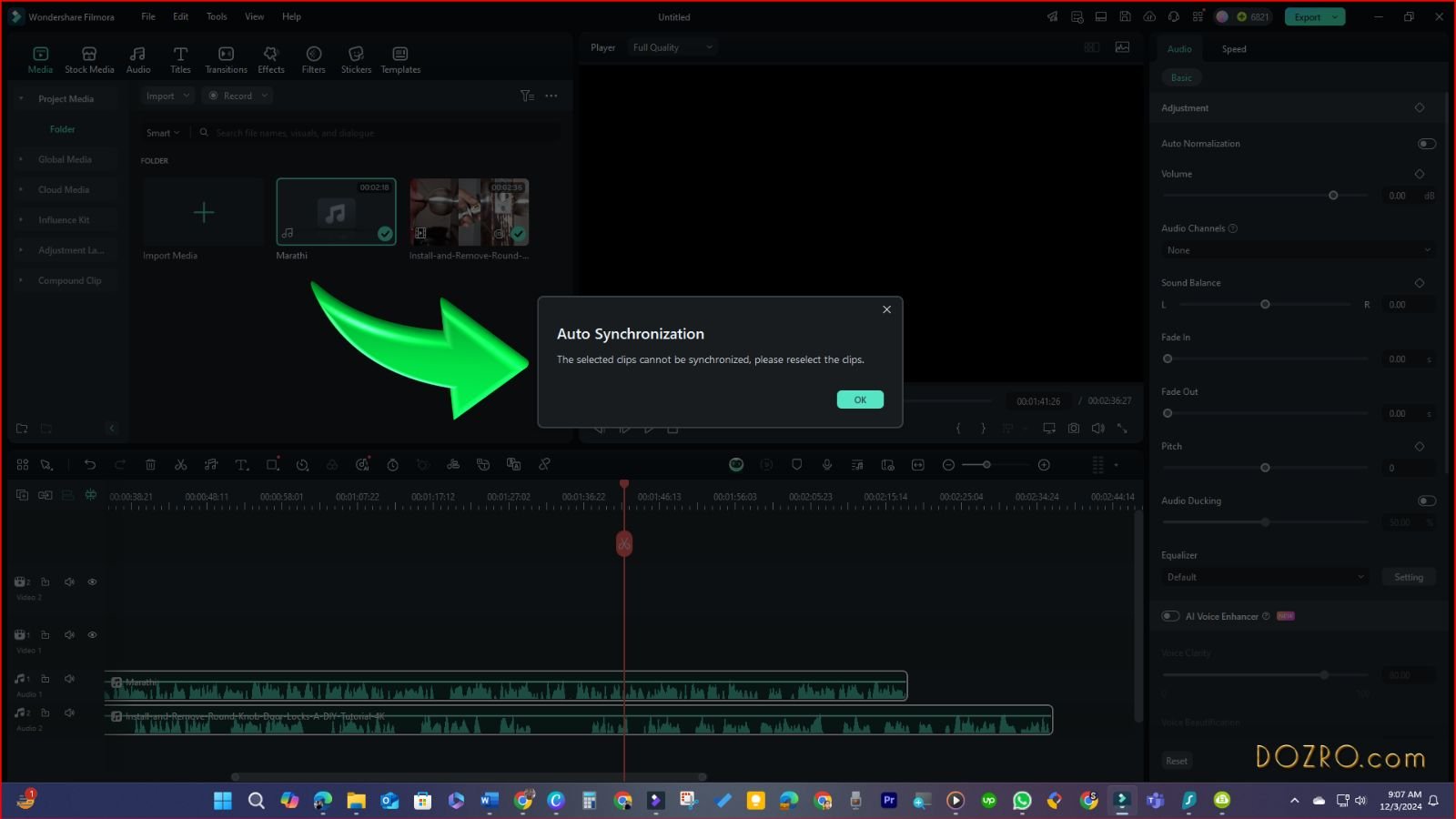Convert Primary Video to Multiple Languages You Don’t Know: Multilingual Video Creation Guide
In today's globalized world, creating multilingual video content can significantly expand your audience reach on platforms like YouTube. On my Dozro YouTube channel, I’ve recently produced a tutorial video about a door lock, initially in English. To further engage viewers from different linguistic backgrounds, I translated this primary video into several foreign languages. In this article, I’ll provide a professional, step-by-step guide on how to create versions of your primary video in languages you may not be familiar with, allowing you to connect with a global audience. For clarity purpose, I will refer to the original language (which you understand) video as the "Primary Video" and the translated versions as "Foreign Language Videos” or the “translated videos”.
Multilingual Video Creation Guide
Preparing the Text Script
The first step in creating multilingual content is preparing the script for your primary video. I started with my script in MS Word, which I then copied and translated using Google Translate into Danish, a language I don’t understand. This process will be similar for any language you choose. In this article, I’ll also share additional tips on creating descriptions, chapters, and SEO tags for your video in other languages.
👉️ Watch Video Tutorial Below for Easy Steps.
Add a Line Break Between Each Text Section of the Script
You may have observed in my teaching video on the topic that I've included a line break between each section of text script. Each text segment should align perfectly with its corresponding video clip in the video editor timeline.
When script is translated, Google Translate will also create the same spacing between sections. This text spacing is beneficial because, since I don't understand the foreign language, it allows me to confirm that the audio clips generated from each text accurately correspond to the related video clips, preventing any confusion while syncing audio clips to video clips.
Insert a Cue Word into Each Line Break of Text
Once you have your translated text, paste it into MS Word. Between each section, insert the word “Next” as a cue for audio editing later. Ensure there is a space before “Next” and a period after it to prevent merging with the foreign language sounds. This practice will make it easier to identify where to cut the audio later.
You are free to choose any other word as a cue. However, retaining "Next" as your cue offers certain advantages. If you accidentally leave the sound of "Next" in the translated audio, it will still be acceptable to viewers, as the term 'next' indicates that a new segment of the video is about to start. Additionally, "next" is a fundamental word in English that most non-native speakers understand and often use in their daily conversations.
Prepare Your Primary Video
Before moving to translation, it's essential to prepare your primary video in your editing software. The choice of video editing software doesn’t matter much, as most platforms share similar basic features.
Organizing Clips in the Video Editor Timeline
In my video editing software, I organized the primary video into smaller clips, concentrating on key learning steps, as it is a tutorial. Your footage divided into shorter video clips in the timeline allow you to accurately and effectively pair them with the corresponding audio clips of languages that may be unfamiliar to you.
Add Empty Space at End of Each Audio Clip
Importantly, I’ve left blank spaces at the end of each audio clip. It's essential to leave a bit of blank space at the end of each audio clip. You can achieve this by extending the duration of the video clips.
This is particularly important because the length of voiceovers can vary significantly across languages. For example, the audio duration of a sentence translated into Norwegian might take up less time than the same sentence in Arabic (as I demonstrated in video).
When translating sentences into various languages, you'll notice that the audio duration differs. By maintaining blank spaces, you can create multiple language versions without altering the length of the corresponding video clips for audio of each language, thereby saving time. Just be cautious not to leave too much silence, as it may bore your viewers.
Generate Voiceover
To create audio from your translated text, input it into voiceover generation software. There are numerous voiceover tools available on the market, allowing you to select your preferred option.
Personally, I use Wondershare Filmora video editor for generating voiceover, which offers built-in AI voiceover capabilities in all major foreign languages, making it a top choice for multilingual video creation. Be sure to check out Dozro’s article comparing top video editing software.
Edit and Create the Foreign Language Video
Once recorded, import the voiceover audio into your video editing software and place it onto an audio track beneath your primary video. It’s vital to keep the primary audio clips in the timeline for reference and accurate syncing. Each foreign language audio clip should align with the corresponding primary audio clip, not the video clips. This approach allows for accurate syncing, as each video segment may consist of multiple smaller video clips.
Sync Audio and Trim Clips
After placing your foreign audio clips, play the video. If both audio tracks create overlapping noise, you can either mute the primary audio track or lower the volume line on each primary audio track to silence it. Begin listening for the cue word “Next” to identify where to trim each section, as it's the only English word I can identify in the foreign language audio.
Utilizing the visible sound bars in the timeline will simplify this process, allowing you to cut the "Next" cue without needing to even listening the voiceover closely.
After removing the "Next" segment, shift the foreign language audio clip forward to align it with the next corresponding audio clip from the primary video. Repeat this process for all clips.
Once you’ve completed the syncing, you can delete the audio clips of primary video, since they have successfully completed their syncing task.
You have the option to modify the length of the final video clip so that it perfectly aligns with the duration of the last audio clip. This can be achieved by either shortening or lengthening the video clip, as there is no need to leave any empty space at the end of the last audio segment.
Lastly, feel free to remove all primary language audio clips, as they were only used for reference and syncing with the audio clips of the translated language. Although it's not absolutely essential to delete the original audio clips from the final video, doing so can help keep a tidy editing timeline and decrease the file size of the exported video.
Finalize Your Video
If desired, you can replace the subtitles in the video with the translated foreign text. Once your project is complete, export it from the editing software and upload your newly translated video to YouTube or any other social media platform.
Bonus Tip: Optimize Your Video for SEO
After crafting your video title, description, chapters, URLs, and SEO keywords for the primary video in YouTube Studio, copy this information and translate it using Google Translate for your foreign language video.
This step will accelerate the process for creating multiple multilingual videos and improve your video's visibility and reach on search engines, while also enhancing the efficiency of YouTube's algorithm in recommending your video.
FAQs
What are multilingual videos?
Multilingual videos are videos that are produced in multiple languages to cater to diverse audiences. This can include subtitles, voiceovers, or even separate video files for each language.
How do I create a multilingual video?
To create a multilingual video, start by scripting your content in the primary language. Then, translate the script into the desired languages, and either record voiceovers or create subtitles for each language. Video editing software can help you integrate these elements seamlessly.
Should I use subtitles or voiceovers for multilingual videos?
The decision between using subtitles and voiceovers hinges on your target audience and the type of content you have. Subtitles for uploaded videos are typically free and are automatically generated by various video hosting platforms, such as YouTube and Facebook. Conversely, AI voiceovers offer a more immersive experience, but they usually necessitate the use of paid tools.
How can I ensure accurate translations for my videos?
To ensure accurate translations, consider hiring professional translators or using reputable translation services. You can also use translation software, but it’s essential to have a native speaker review the translations for context and accuracy.
What are the benefits of creating multilingual videos?
Creating multilingual videos can expand your audience, increase engagement, and improve viewer retention. It allows you to reach non-native speakers and make your content accessible to a broader demographic. On Dozro's YouTube channel, we successfully tested the concept of producing multilingual versions for several of our videos, believing they could appeal to a global audience. For exclusive tips and insights on crafting multilingual videos, feel free to contact Dozro's founder, Irfan Hayat.
How do I optimize multilingual videos for SEO?
To optimize multilingual videos for SEO, use relevant keywords in the titles, descriptions, and tags in each language. Additionally, create separate video entries for each language version on platforms like YouTube to target specific audiences.
Is it possible to automatically synchronize the voiceover of a translated language with the audio of the original language?
I tried using the 'Auto Sync' feature in video editing software to match the audio of the primary language with the translated version, but the software couldn't accomplish this, as illustrated in the screenshot. In fact, the auto synchronization tool in video editing applications is not capable of aligning audio from two different languages automatically.
In which languages should I create multilingual videos? What are the top languages in terms of user base?
To create multilingual videos that reach a broad audience, consider focusing on the following top languages based on their user base:
English - Widely spoken and understood globally, making it essential for international reach.
Mandarin Chinese - The most spoken language in the world, primarily in China, but increasingly influential globally.
Spanish - Spoken in many countries across Latin America and Spain, with a large and growing user base.
Hindi - With India's rising population and digital presence, Hindi is becoming increasingly important.
Arabic - Spoken across many countries in the Middle East and North Africa, Arabic has a diverse and large audience.
French - Used in several continents, French has a significant speaker base in Europe, Africa, and parts of Canada.
Bengali - Predominantly spoken in Bangladesh and parts of India, Bengali has a substantial number of speakers.
Portuguese - Primarily spoken in Brazil and Portugal, it has a considerable user base, especially in South America.
Russian - Spoken in Russia and several neighboring countries, it remains a significant language in Eastern Europe and Central Asia.
Japanese - Japan has a strong digital market, and Japanese is vital for content aimed at this audience.
Creating content in these languages can help you tap into diverse markets and enhance your video's reach and engagement. Our Dozro channel features videos created in all of the languages mentioned above.
Conclusion
By following these steps, you can efficiently create copies of your original video in multiple languages, even those you might not fully understand. Collaborating with native speakers or language experts can further enhance the quality of multilingual translations and voiceovers, ensuring cultural context and tone are accurately represented. With this approach, you can effectively share your content with audiences around the world, breaking down language barriers and expanding your reach.
More Resources
If you appreciate the valuable free content, you can choose to Support Dozro with a small contribution.
4 Choices To Enable Website Visitors To Share Your Website Pages on Social Media.
How to add Copy to Clipboard Button on Website.
Check Dozro Price for Creation of YouTube channel banner, Brand Logo, and Small Business Website.
Check our Expert Guide about the Facebook Cover Size.
List of Essential Gear for New YouTubers.
YouTube personal vs brand channel.
Discover the Comprehensive Valuables Collection by Dozro.
Must-Have Software Suggestions for Everyone in the Online Realm.
Discover Dozro Services or check out the Home page of our website for additional learning resources.
Be sure to check out Dozro's social media platforms, including our YouTube channel and Facebook page.