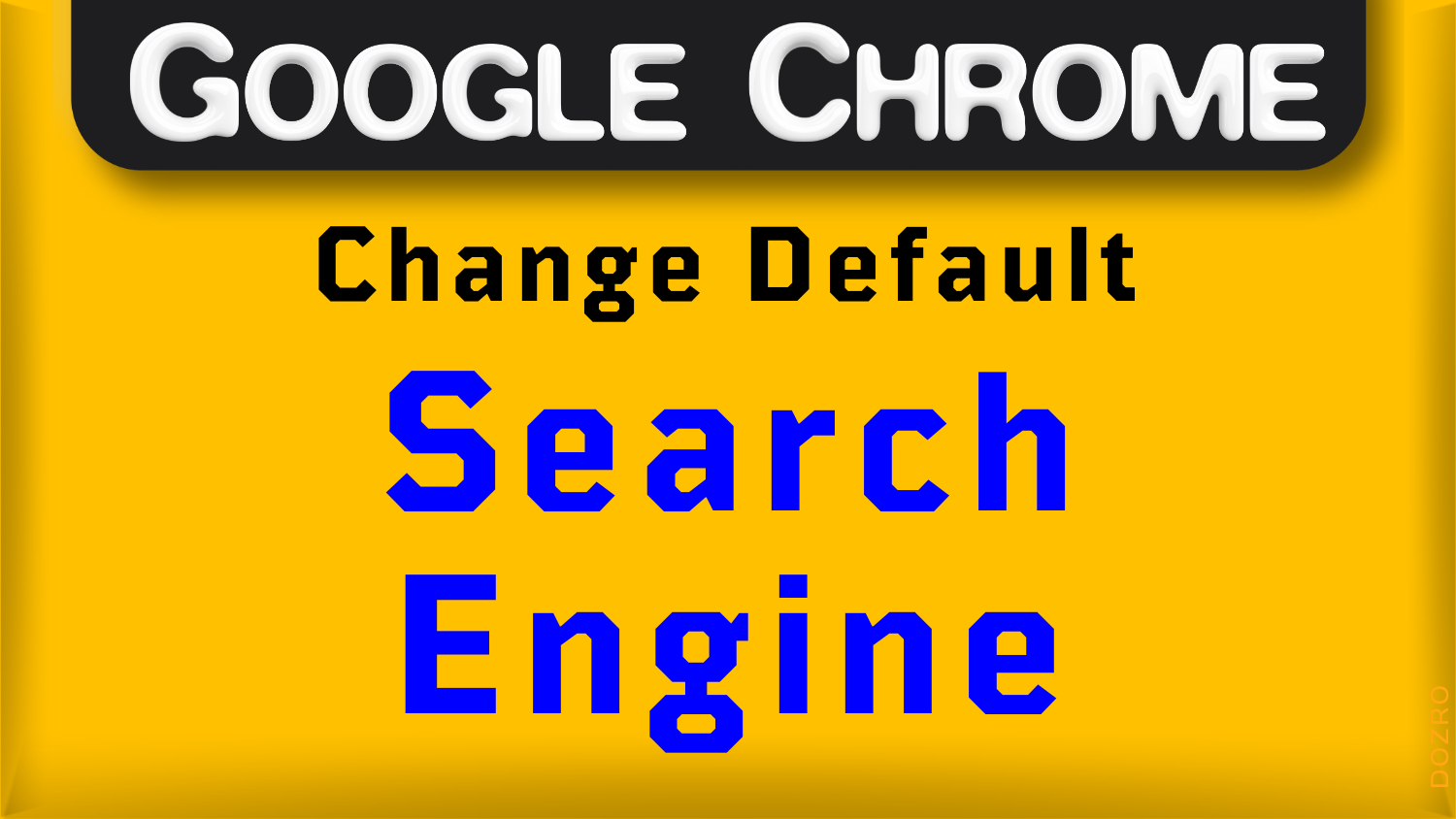Google Chrome Change Default Search Engine | Search Shortcut URLs
Though Google search engine is most popular, but it is not necessary to use only Google search engine in your Chrome browser. You can use the Bing, YouTube, or other websites as default search engine in your Chrome browser. → Watch Video Tutorial below.
Frequently Asked Questions
Where is Settings Location for Changing Search Engine in Chrome Browser?
Click three dots … on top right corner of screen in Chrome Android or Chrome Windows → Settings → Search engine.
How to Change Default Search Engine in Address Bar of Chrome Browser?
Click the drop-down list of search engines next to ‘Search engine used in the address bar’ option. You can select your favorite search engine from the list such as Google, Bing, Yahoo, DuckDuckGo, Yandex.
How to Create Search Shortcuts for Using YouTube, Twitter, Yahoo, Amazon as Search Engine in Chrome Browser?
You can create a quick shortcut for any search capable website, you often use to search certain things. For example, if you often use Amazon to search products, then you can create a shortcut to use browser address bar as Amazon search bar without opening Amazon website.
Example of Creating YouTube Search Shortcut in Chrome
For example, you often search videos on YouTube, so let’s add YouTube as default search engine in Chrome. Navigate to following settings in Chrome.
Click three dots … on top right corner of screen in Chrome browser → Settings → Search engine → Manage search engines and site search → Site search.
On this page, under ‘Keyboard shortcut’ select either ‘Space or Tab’ or ‘Tab’ option as you will need it later.
Click ‘Add’ button next to ‘Site search’ and add search engine. In the popup window, type or paste following text.
Search engine: type ‘YouTube’
Shortcut: type any unique, short and easy letters; for example, enter ‘dozro’
URL with %s in place of query: In this field, type or paste proper search URL of the website. If you don’t know, open YouTube website, perform a search such as ‘hi’ then copy the URL from address bar, paste it here and then replace ‘hi’ with %s.
So, instead of above process, you can simply enter this search URL of YouTube → https://www.youtube.com/results?search_query=%s in the field. Click Save.
To test the shortcut, I will enter my shortcut text ‘dozro’ and then press search tab on keyboard and browser will replace Google search with YouTube search in the address bar. Now type any search term in the browser address bar to perform direct search in YouTube.
Pro Tip: As you type the shortcut key (dozro in this example), web browser will show the shortcut in the results in shape of a button and you can simply select ‘Search YouTube’ option there, instead of pressing tab.
Make any Website as Default Search Engine in Chrome Android
In mobile phone, open any search capable website such as YouTube in Chrome, click ‘three dots’ and checkmark the ‘Desktop site’ option. Perform any search in search bar of YouTube (or any other search capable website). Now click three dots, Settings, and then Search Engine. You can see that now YouTube is appearing as a Search Engine option. Just select it.
Search Shortcut URLs of Popular Websites
Similarly, you can add more search shortcuts for other websites. After clicking on ‘Add’ you will fill relevant fields – for example in ‘Search engine’ field enter Twitter, Yahoo or Amazon – for the websites. However, for your ease, I have listed here ‘search URLs’ for some websites are as follows.
Amazon: https://www.amazon.com/s?k=%s
Twitter (X): https://twitter.com/search?q=%s
Yahoo: https://search.yahoo.com/search?ei=UTF-8&fr=crmas_sfp&p=%s
YouTube: https://www.youtube.com/results?search_query=%s
Google Books: https://www.google.com/search?tbm=bks&q=%s
Vimeo: https://vimeo.com/search?q=%s
Google Play: https://play.google.com/store/search?q=%s
Google Translate: https://translate.google.com/?source=osdd&sl=auto&tl=auto&text=%s&op=translate
Walmart: https://www.walmart.com/search?q=%s
Activate or Deactivate Search Shortcuts
To the right of each shortcut, click three dots and select ‘Deactivate’ option. You can also delete a shortcut or make it as default search engine. Inactive shortcuts appear below the active shortcuts in Chrome settings.
Pro Tip: For shortcut field, enter some short, unique and memorable characters, you often use for search. For example, for Google Translate, you can enter ‘trans’ or ‘translate’ as shortcut text. For Amazon, you can use ‘ama’ or ‘amazon’ as shortcut text.
Explore more helpful articles about Browser features and settings or visit Home page. Email us to suggest edits and for your feedback about this Article.